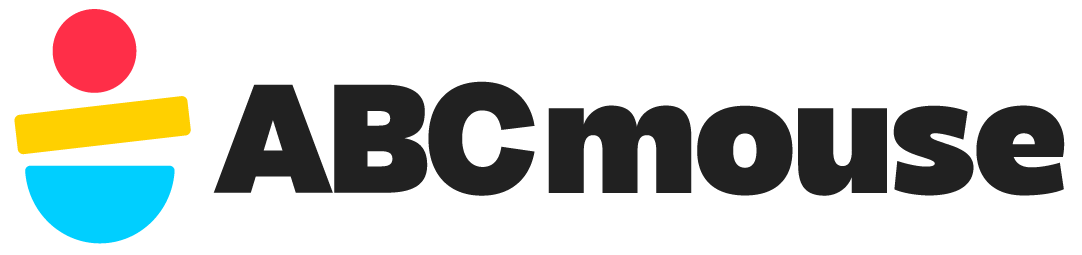How do I manage my ABCmouse subscription?
You can manage your ABCmouse subscription anytime through the Parent Section. Whether you need to update your payment method, change your plan, or cancel subcription, the steps below will guide you through it.
Change Your Subscription Plan
If you are currently a monthly subscriber, you can upgrade your account to an annual subscription at any time within the Parents Section.
To upgrade your account, please follow the instructions below:
- Navigate to the Gear icon at the top of your screen.
- Choose Parents Section.
- Click/tap the My Account panel.
- Select the Membership panel.
- Click/tap the Upgrade button.
- If you don’t see the Upgrade option, please chat with us and ask to speak to an agent.
You will then be prompted with an offer to upgrade your account to an annual subscription rate that will recur annually until cancelled. Upon selecting Submit, you will need to enter your password again to confirm your purchase.
Plan upgrades take effect immediately. You will be charged the new price upon selection, and 12 additional months will be added to your then-current month.
Update Your Payment Method
To update your ABCmouse payment details, go to Parent Section > My Account > Payment Settings, and enter the new payment method. If you subscribed via Apple, Google Play, or Amazon, you must update your payment method through those platforms. This article provides step-by-step instructions for updating billing details.
Updating your billing information may be different depending on how you pay for your ABCmouse subscription.
For instructions on how to update billing through third party payment method, see the following:
- If you are Apple subscriber, please click here.
- If your are Amazon subscriber, please click here.
- If you are Google Play subscriber, please click here.
Subscribers who are billed directly through ABCmouse can update their payment method at any time by following these steps:
- Click/tap the Gear icon at the top of your screen.
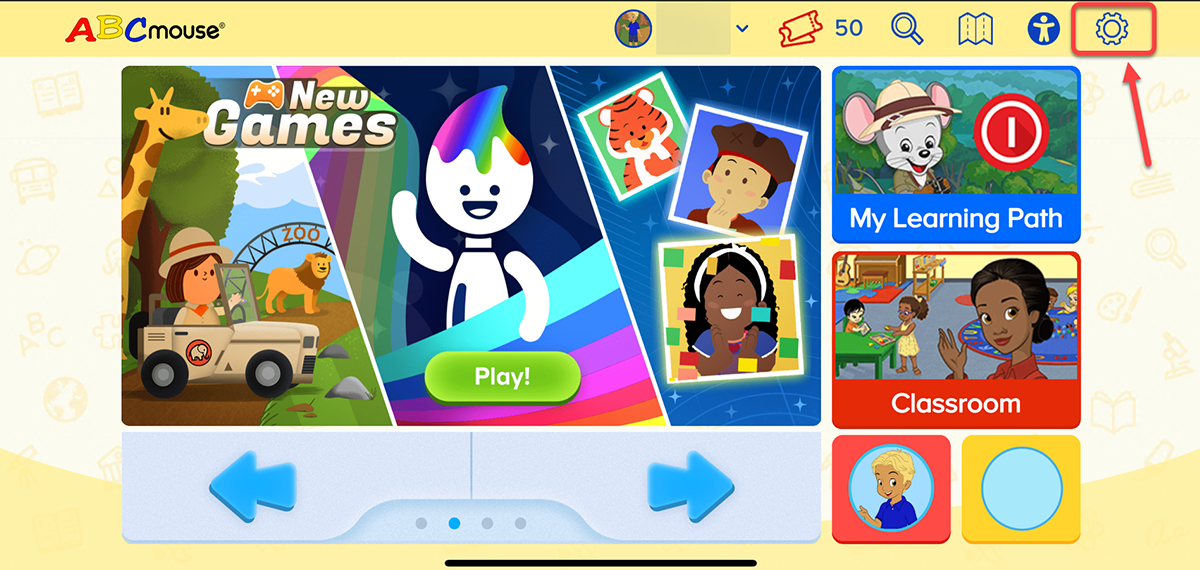
- Select the Parent Section icon.
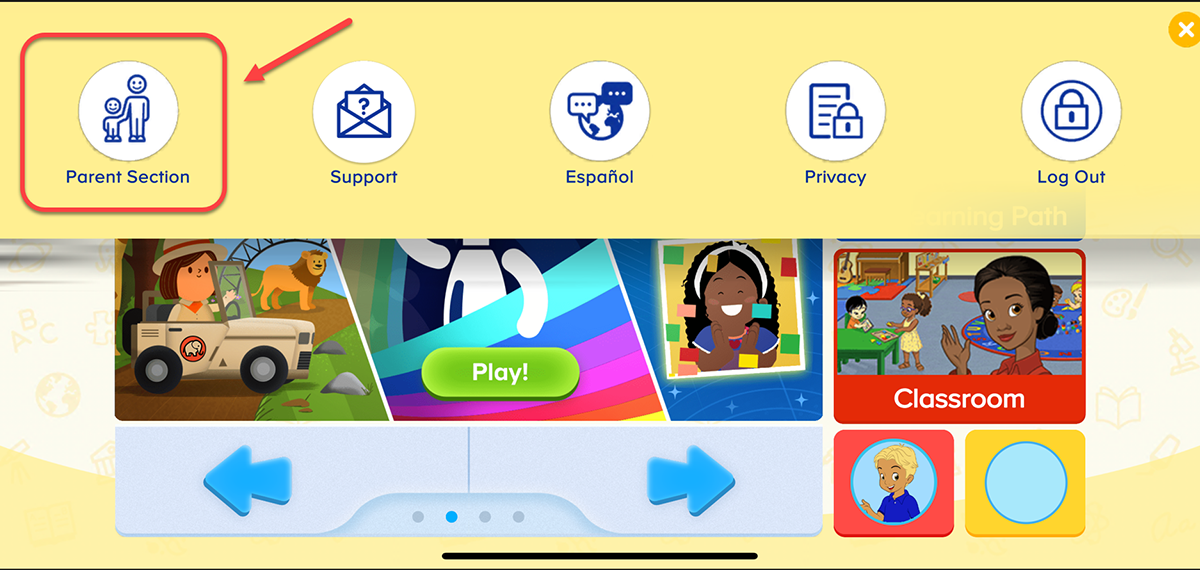
- Select My Account.
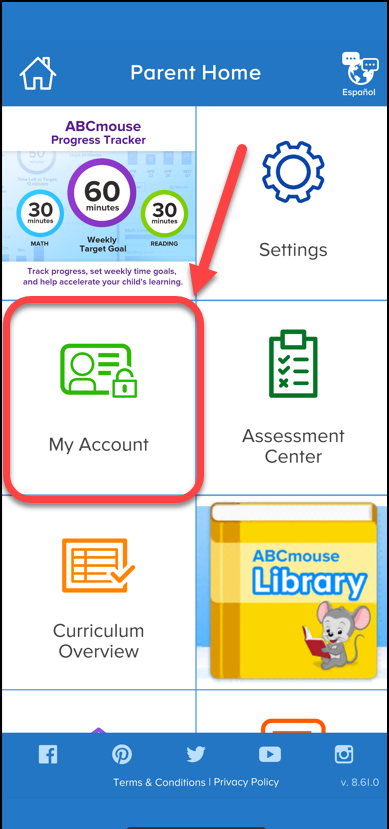
- Select Billing to view and update the payment method.
- Select Edit to update credit card details or click the PayPal tab at the top of the page to be redirected to the PayPal website.
- Select Done to save changes.
Cancel Subscription
If you’re billed through ABCmouse and would like to cancel your subscription, please download the ABCmouse app and follow the steps below, or click the Help icon in the lower-right corner of this page to cancel via our chatbot.
If you have an Assessment Center subscription and want to cancel it, please see the following article:
Important Note for Mobile Device Users
If you use a mobile device to access the ABCmouse website through a web browser, you will be prompted to download the app. This is because ABCmouse is not supported on mobile web browsers for devices like phones, tablets, or iPads, and the app is required for these devices. If unable to install the ABCmouse app, you will need to contact customer support or visit the ABCmouse website using your computer.
Note: Cancellation steps vary for subscribers who signed up for ABCmouse and are billed through a third-party such as Apple, Google, Amazon, or Verizon.
Follow these steps to cancel your ABCmouse subscription that’s billed by Age of Learning:
- Log in to your account via the app on a tablet/phone or use a computer to access the ABCmouse website.
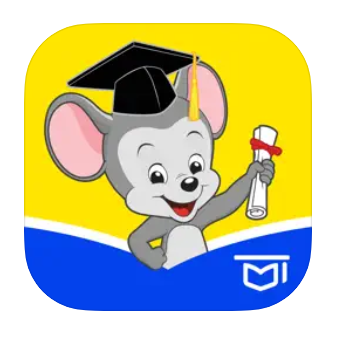
- Select the Gear icon at the top of your screen.
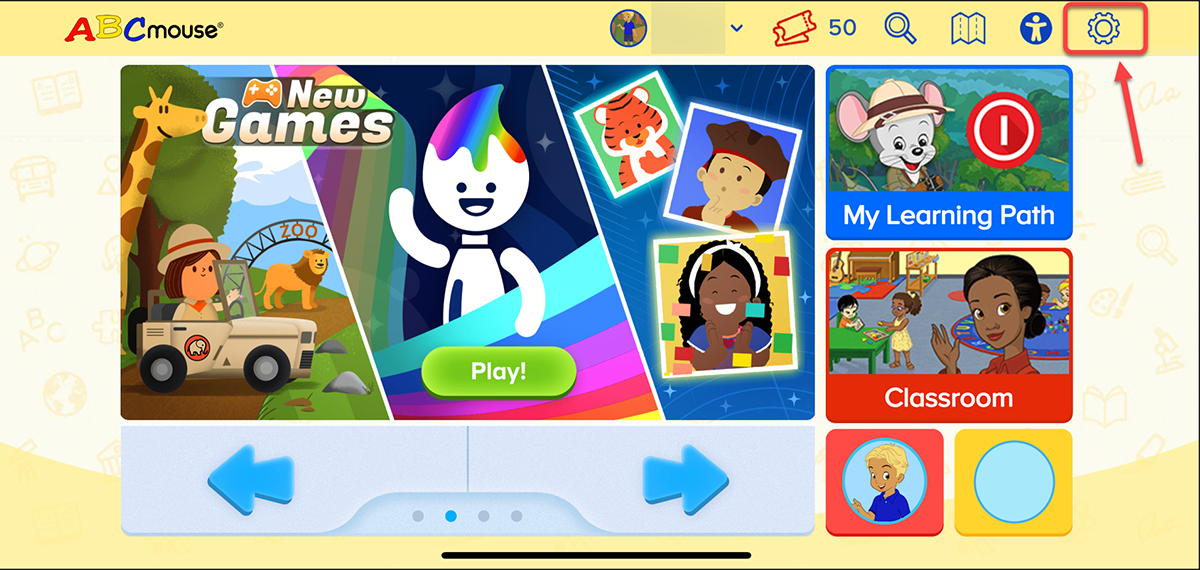
- Select the Parent Section icon.
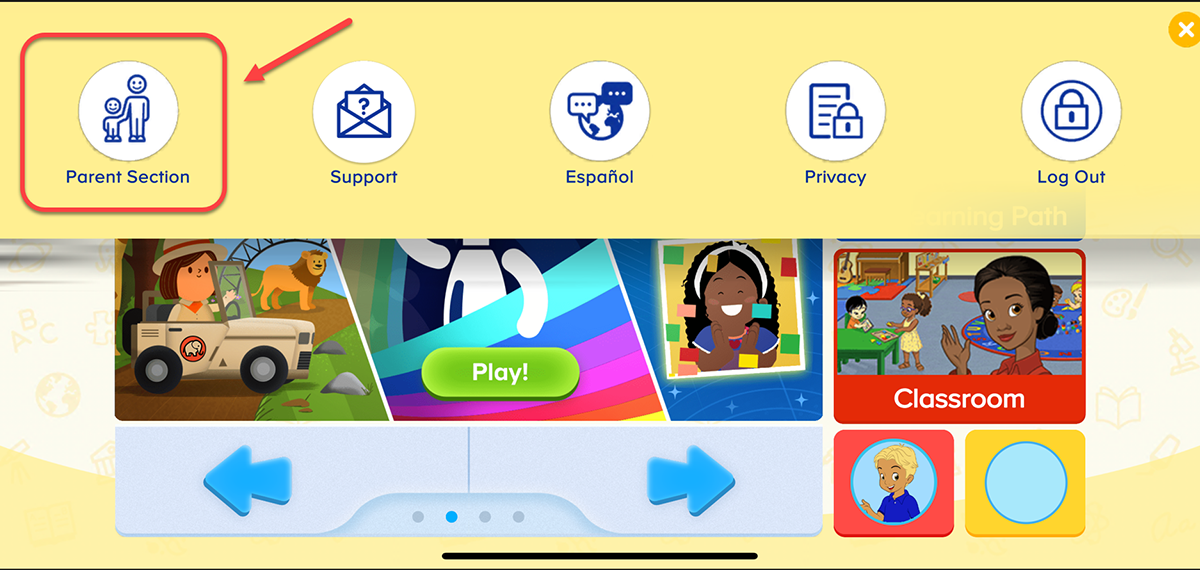
- Select the My Account panel.
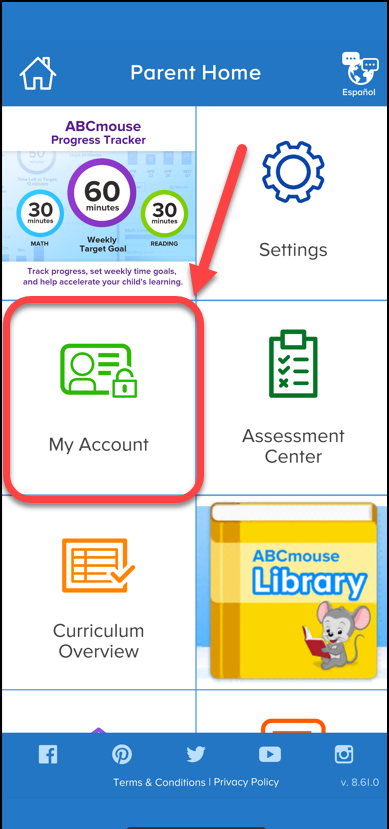
- Select the Cancellation panel located on the My Account page.
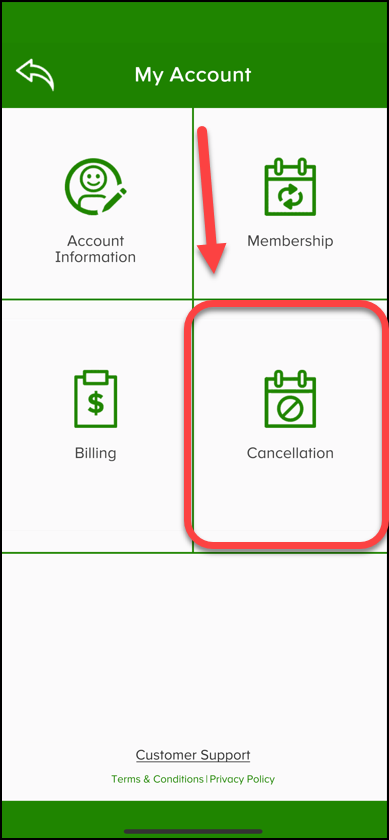
- Please select the subscription(s) you would like to cancel. Choose all that apply: Assessment and/or ABCmouse.com. Then, click ‘Continue‘.
- Discover the exclusive benefits you’ll miss out on by cancelling. If you still wish to proceed, select ‘End Membership‘.
- We may offer you a special sale price. If interested, claim it by entering your account password. If not, select ‘End Membership‘.
- Please confirm the cancellation of your membership below by selecting ‘End Membership‘.
- At the end of the cancellation process, you’ll be notified that you will retain full account access until the end of your current subscription period, after which your payment method will no longer be charged. If you have not cancelled your Assessment Center subscription, a note will indicate that it remains active.
Once you’re done, you’ll also receive a confirmation email from us. Please keep this email for your records.
You can reactivate your account at any time by logging in with the email address and password you had previously used for ABCmouse. This will allow your child to seamlessly pick up where they left off, as if ABCmouse was just paused or put on hold.
Please note: All ABCmouse subscriptions are prepaid and non-refundable. We do not grant refunds, prorated or full, for subscriptions.